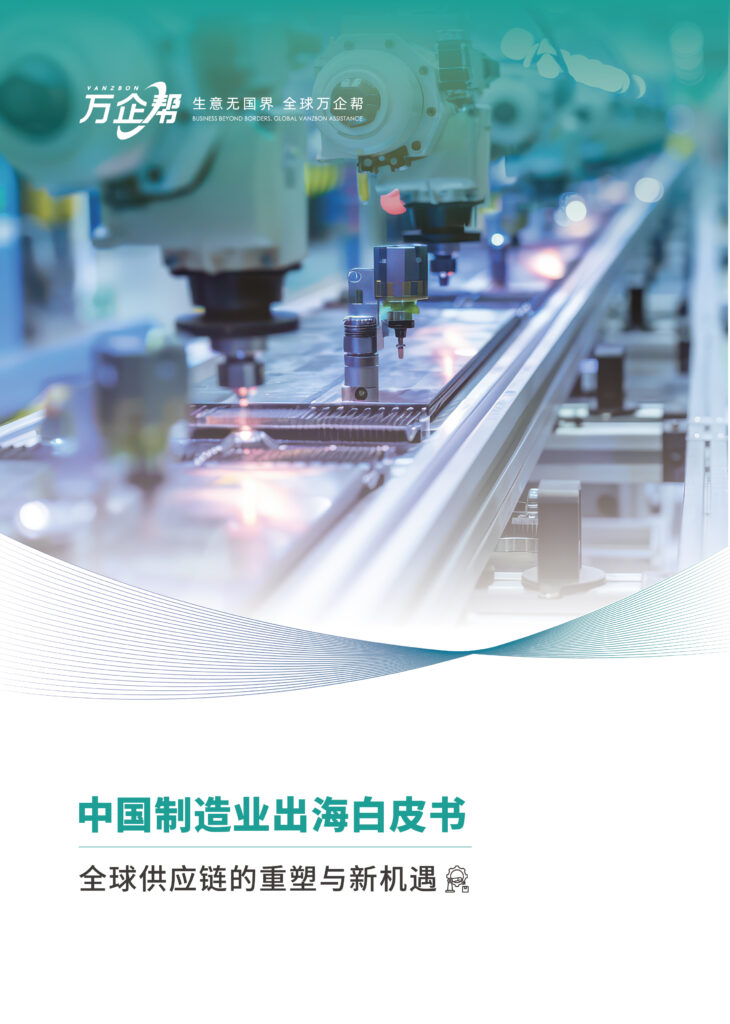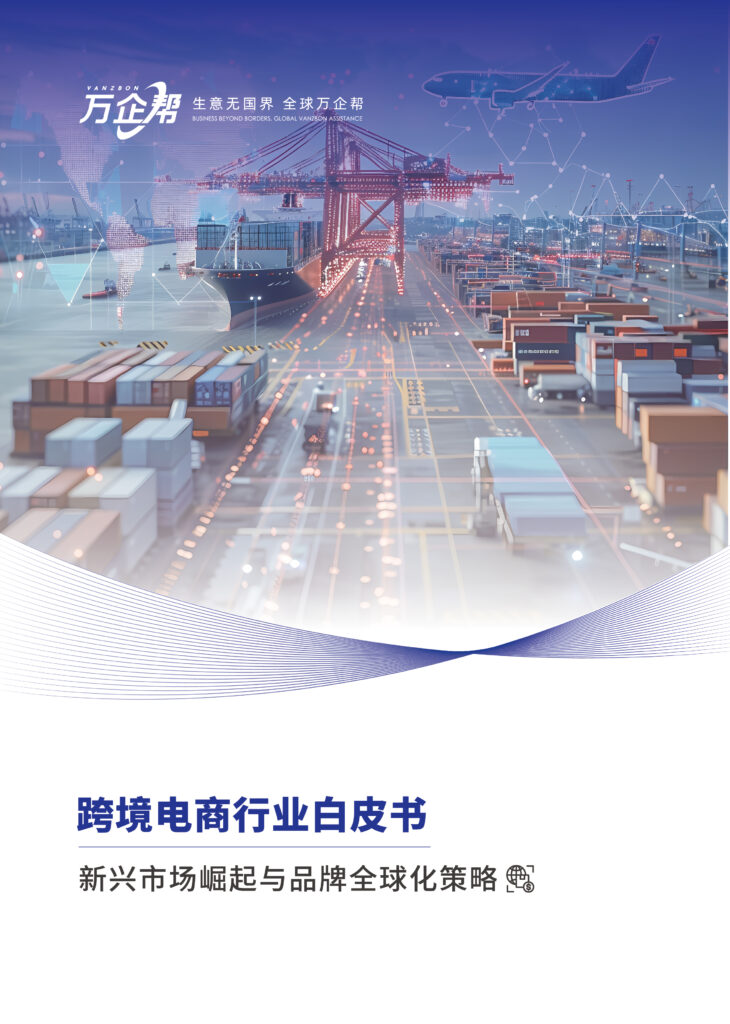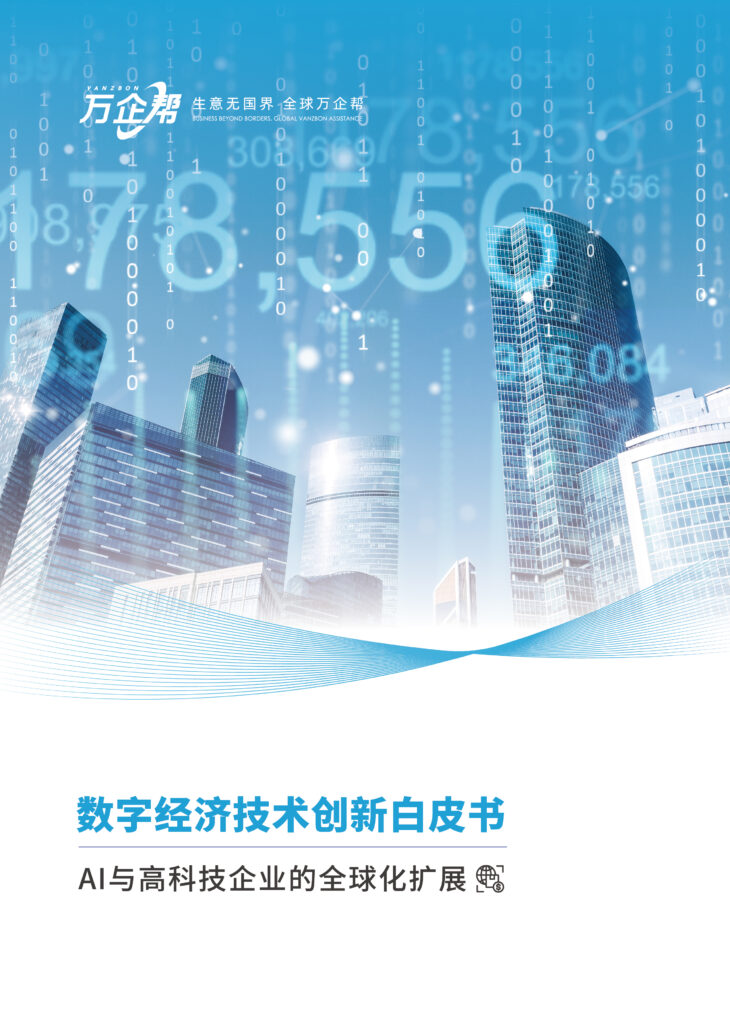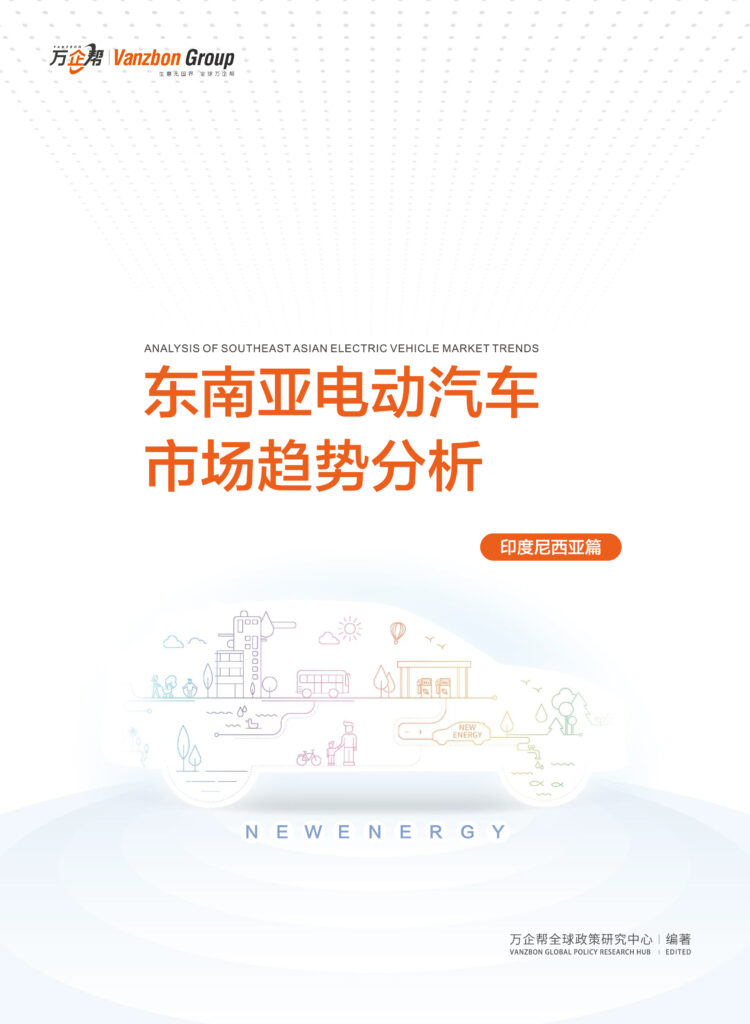With the continuous improvement of Japan’s consumption tax system, in order to increase tax transparency and reduce tax risks, enterprises need to strictly manage consumption tax invoices when handling daily transactions. The Japanese Electronic Invoice System (hereinafter referred to as the “Electronic Invoice System”) is a digital tool for issuing, managing, and storing invoices, which can help enterprises simplify invoice management processes and ensure compliance with consumption tax regulations.
This guide will provide detailed steps for operating the Japanese Electronic Invoice System, detailed explanations of each step, and relevant precautions to help enterprises use this system smoothly.
Basic Concepts of the Electronic Invoice System
The Electronic Invoice System is a digital management tool promoted by Japanese tax authorities to promote tax compliance. Through this system, enterprises can issue, send, and store invoices online, reducing the use of paper invoices and improving the efficiency of invoice management. The Electronic Invoice System not only ensures the authenticity and legality of invoices but can also help enterprises achieve automated processing of invoice data, improving the accuracy and efficiency of financial management.
1.1 Main Functions of the System
The main functions of the Electronic Invoice System include:
Invoice Issuance: Enterprises can issue electronic invoices that comply with consumption tax regulations through the system.
Invoice Management: The system provides functions such as invoice storage, query, modification, and cancellation, facilitating enterprise invoice management.
Data Storage and Export: The system can store invoice data in the cloud and support export in various formats, facilitating financial accounting and tax declaration.
Compliance Check: The system automatically checks whether the format and content of invoices comply with Japanese consumption tax law regulations, reducing tax risks.
1.2 Advantages of the System
The advantages of using the Electronic Invoice System include:
Improving Invoice Management Efficiency: Electronic operations simplify invoice issuance and management processes, reducing human errors.
Enhancing Tax Compliance: The built-in compliance check function can help enterprises avoid tax issues caused by non-standard invoices.
Reducing Management Costs: Reducing the use of paper invoices saves paper and storage space while lowering management and maintenance costs.
Real-time Data Analysis: Enterprises can use the data in the system for real-time analysis to optimize financial decisions.
Operating Steps of the Electronic Invoice System
The following will detail the operating steps of using the Electronic Invoice System to help enterprises smoothly carry out electronic invoice management work.
2.1 Registration and Login
Step 1: Account Registration
Before using the Electronic Invoice System, enterprises need to first register an account. The specific process is as follows:
Visit the official website of the Japanese tax authorities and select the “Electronic Invoice System” entry.
Fill in basic enterprise information, including enterprise name, registration number, tax number, address, contact information, etc.
Set up login username and password, ensuring the password complexity meets system security requirements.
Submit the registration application and wait for system review. Generally, the review time is 1-3 working days.
Note: When registering, ensure that the enterprise information filled in is accurate and consistent with the business registration information, otherwise it may lead to registration failure or subsequent inability to use the system normally.
Step 2: System Login
After successful registration, enterprises can log in to the system using the registered username and password. The login steps are as follows:
Find the “Electronic Invoice System” entry on the official website of the tax authorities.
Enter the username and password set during registration, and click the “Login” button.
The system will require a one-time password verification to ensure account security. Enterprises need to complete the verification operation as prompted.
Note: After logging in to the system for the first time, immediately change the initial password and set security questions or bind a mobile phone to increase account security.
2.2 Setting Enterprise Information
After logging in to the system, enterprises need to first set and confirm the basic information of the enterprise to facilitate subsequent invoice issuance and management.
Step 1: Confirm Basic Enterprise Information
After entering the system, click the “Enterprise Information” menu, and the system will display the basic information provided by the enterprise during registration. Enterprises need to carefully check the accuracy of the information.
Step 2: Supplement and Improve Enterprise Information
If there is missing or needs to be supplemented enterprise information, enterprises should update it in the system in a timely manner. Enterprise information includes but is not limited to:
Enterprise bank account information: Used for the payment account displayed on the invoice.
Invoice contact person information: Including name, telephone, email, etc.
Enterprise Logo and Seal: Electronic versions of enterprise logo and seal can be uploaded for use in invoice templates.
Note: After all information is filled in, be sure to click the “Save” button to ensure the information is updated successfully. At the same time, ensure that the uploaded logo and seal comply with the specified size and format requirements.
2.3 Issuing Electronic Invoices
Step 1: Select Invoice Type
Select the “Issue Invoice” option under the “Invoice Management” in the main menu, and the system will display the available invoice types. Common invoice types are:
Standard Invoice
Simplified Invoice
Export Invoice
Enterprises should choose the appropriate invoice type according to actual business needs.
Step 2: Fill in Invoice Information
After selecting the invoice type, the system will display the invoice filling page. Enterprises need to fill in the invoice content according to the business situation, including:
Customer name and address
Invoice date
Description of goods or services
Quantity and unit price
Applicable tax rate and tax amount
Note: Ensure that all filled information is accurate, especially the selection of product or service description and tax rate, to avoid invoice cancellation or legal liability due to incorrect information.
Step 3: Confirm and Issue Invoice
After filling in all invoice information, enterprises need to click the “Preview” button to view the invoice preview effect. After confirming that there are no errors, click the “Issue Invoice” button, and the system will automatically generate an electronic invoice and send it to the customer’s email address.
Note: Before issuing the invoice, it is recommended that enterprises double-check all information, especially the customer’s email address, to ensure that the invoice can be delivered in a timely manner.
2.4 Managing and Storing Invoices
Step 1: Query Invoices
Enterprises can find all historically issued invoices through the “Query Invoice” option in the “Invoice Management” menu. The system provides multiple query conditions, including date range, invoice number, customer name, etc.
Step 2: Modify and Cancel Invoices
Under certain conditions, such as incorrect invoice information or customer order cancellation, enterprises can modify or cancel issued invoices. The specific steps are as follows:
Find the invoice that needs to be modified or cancelled in the invoice query interface.
Click the “Modify” or “Cancel” button, and the system will prompt to enter relevant reasons and supplementary explanations.
After completion, click the “Confirm” button, and the system will automatically update the invoice status.
Note: Not all invoices can be arbitrarily modified or cancelled, especially invoices that have been used by customers or have been audited by tax authorities. The invoice status needs to be carefully confirmed before operation.
Step 3: Save and Export Invoice Data
Enterprises can choose to save all invoice data in the system cloud, or regularly export invoice data for local backup. The export steps are as follows:
Select the “Export Invoice Data” option in the “Invoice Management” menu.
Choose the export file format (such as CSV, Excel, etc.) and export time range.
Click the “Export” button, and the system will automatically generate the file and provide a download link.
Note: It is recommended that enterprises regularly back up invoice data to ensure data security and integrity. At the same time, take measures to prevent data leakage or loss when exporting files.
2.5 Invoice Compliance Check and Tax Declaration
Step 1: Invoice Compliance Check
Before monthly or quarterly tax declarations, enterprises need to conduct a comprehensive invoice compliance check. The purpose of the invoice compliance check is to ensure that all issued invoices comply with the requirements of the “Japanese Consumption Tax Law” and related regulations, avoiding tax risks caused by non-compliant invoices. The specific steps are as follows:
Select the “Compliance Check” option in the “Invoice Management” menu.
The system will automatically scan all issued invoices and check the format, content, and tax rate of the invoices.
If any non-compliant invoices are found, the system will provide detailed error reports and correction suggestions.
Note: Enterprises should make adjustments according to the correction suggestions provided by the system in a timely manner to ensure that all invoices comply with the requirements of relevant regulations before tax declaration.
Step 2: Prepare Tax Declaration Materials
After completing the invoice compliance check, enterprises need to prepare tax declaration materials. Through the Electronic Invoice System, enterprises can quickly generate various required reports and declaration documents. The specific steps are as follows:
Select the “Generate Report” option in the “Tax Declaration” menu.
Select the declaration period (such as monthly, quarterly, annual) and the required report types (such as sales report, input tax report, etc.).
The system will automatically summarize all relevant invoice data and generate corresponding report files.
Note: When generating reports, carefully check the data in the reports to ensure that all information is accurate and consistent with the actual financial data of the enterprise.
Step 3: Submit Tax Declaration
After preparing the tax declaration materials, enterprises need to submit the declaration through the Electronic Invoice System. The specific steps are as follows:
Select the “Submit Declaration” option in the “Tax Declaration” menu.
Upload the prepared declaration materials and fill in the necessary declaration information (such as taxpayer identification number, declaration period, etc.).
The system will automatically submit the declaration materials to the Japanese tax authorities and provide a declaration confirmation receipt.
Note: Enterprises should submit all tax declaration materials within the specified declaration deadline, as late submission may result in fines or other penalties. After submission, it is recommended that enterprises download and save the declaration confirmation receipt for future verification.
Precautions for Using the Electronic Invoice System
When using the Japanese Electronic Invoice System, enterprises need to pay attention to the following key points to ensure the accuracy and compliance of operations.
3.1 Ensure Information Security
The Electronic Invoice System involves a large amount of enterprise financial data and sensitive customer information, making information security particularly important. Enterprises should take the following measures to ensure information security:
Set Strong Passwords: Set strong passwords and change them regularly when registering and logging in to the system.
Enable Two-Factor Authentication: Enable two-factor authentication to increase account security.
Regularly Back Up Data: Regularly back up all electronic invoice data and store it on secure storage media.
3.2 Strictly Comply with Regulatory Requirements
When issuing and managing electronic invoices, enterprises should strictly comply with the requirements of the “Japanese Consumption Tax Law” and other relevant regulations. In particular:
Correctly Select Tax Rates: Choose the applicable consumption tax rate according to the nature of different goods and services.
Accurately Fill in Invoice Information: Ensure that all invoice information is accurate, including customer name, product description, quantity, unit price, and tax amount.
Timely Declaration and Payment of Taxes: Complete tax declaration and tax payment within the specified deadline to avoid fines due to late submission.
3.3 Regular Training and System Updates
Enterprises should regularly train employees in finance and related business departments to ensure they understand how to use the Electronic Invoice System and the latest tax policy changes. At the same time, enterprises should also pay attention to update information of the Electronic Invoice System in a timely manner to ensure that the system is always in the latest state, to avoid business interruption or data loss due to system failures or incomplete functions.
Conclusion
As a modern invoice management tool, the Japanese Electronic Invoice System greatly simplifies the invoice management process of enterprises and improves the efficiency and compliance of tax management. Through the detailed operation steps and precautions in this guide, it is hoped that enterprises can better understand and use the Electronic Invoice System to ensure legal and compliant operations in the Japanese market. When using the Electronic Invoice System, enterprises should always remain vigilant, ensure the accuracy and security of information, and actively respond to any tax-related risks and challenges.